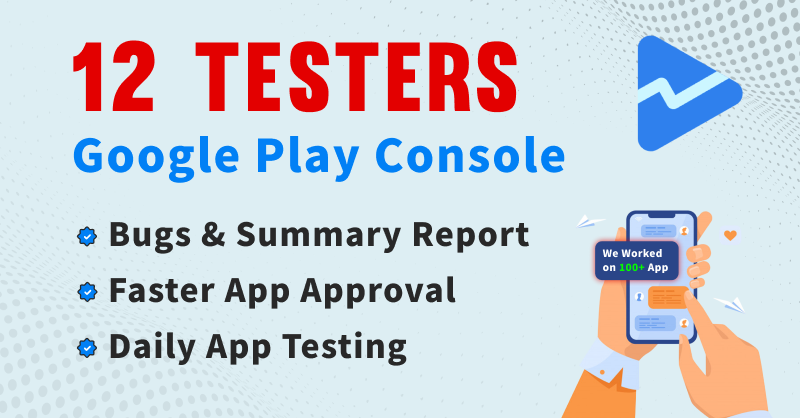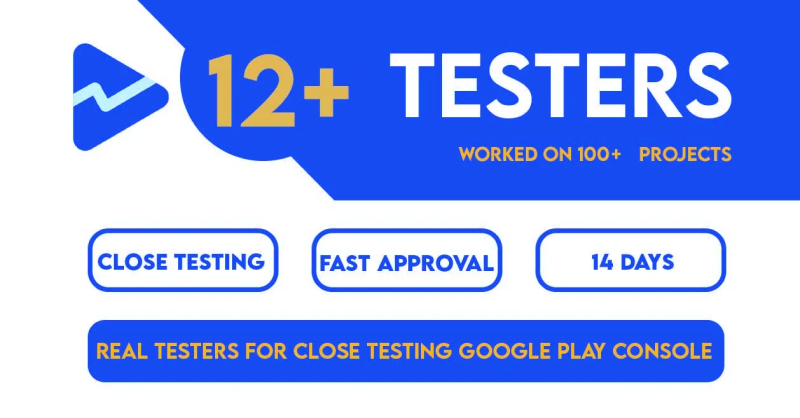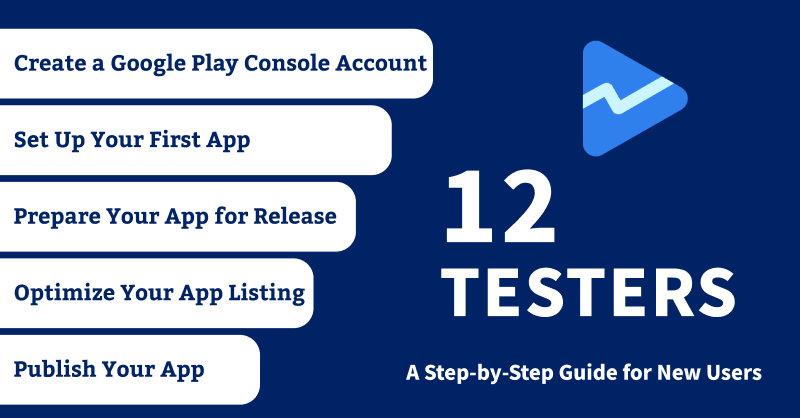Getting Started with Google Play Console: A Step-by-Step Guide for New Users
Introduction
Welcome to the Google Play Console! If you're new to app development or just getting started with the Google Play Console, this guide will walk you through the essential steps to set up your first app and optimize your app listing for success.
Step 1: Create a Google Play Console Account
To get started, you'll need to create a Google Play Console account. Visit the Google Play Console website and sign in with your Google account. Follow the prompts to set up your developer profile and agree to the terms and conditions.
Step 2: Set Up Your First App
Once your account is set up, you can create your first app. Click on the "Create App" button and fill in the required details, such as the app name, default language, and app type. After completing the initial setup, you'll be taken to the app dashboard.
Step 3: Prepare Your App for Release
Before you can publish your app, you'll need to prepare it for release. This includes:
- Uploading your app's APK or AAB file.
- Providing a detailed app description.
- Adding high-quality screenshots and a promotional video.
- Setting the app's pricing and distribution options.
Step 4: Optimize Your App Listing
App Store Optimization (ASO) is crucial for improving your app's visibility and attracting more users. Focus on the following aspects:
- Using relevant keywords in your app title and description.
- Creating an eye-catching app icon.
- Encouraging positive user reviews and ratings.
Step 5: Publish Your App
Once everything is ready, you can publish your app. Go to the "Release" section in the Google Play Console, review your app's details, and click "Publish." Your app will undergo a review process before it becomes available on the Google Play Store.
Conclusion
Congratulations! You've successfully set up and published your first app on the Google Play Store. Remember to monitor your app's performance and make necessary updates to keep your users engaged.
For closed testing services, visit www.testmy20apps.com. We provide closed testing services for 12 testers and 14 days of testing. You can get more details from our website.
© 2025 Your Company Name. All rights reserved.
Leave a comment
Your email address will not be published. Required fields are marked *